
Prerequisites:
- Charge Your phone 80% and above
- Your phone must be running on stock ROM with Stock recovery.
- Download YU-Yureka update CM12 LOLLIPOP file click here.
Steps to manually update your YU-Yureka:
Step 1: First of all you have to copy updated file (YU-Yureka update) on your internal storage. (See in image 1)
Step 2: Now Power off your Yureka and wait for few second then press and hold Volume Up + Down key with Power button foe few second. Now you will entered recovery mode. (See in image 2-3)
Step 3: Now you will see "Apply update" option but first we will wipe cache via "wipe cache partition" option. After wipe cache, you can tap on "Apply update" and tap on choose from internal storage then after tap on 0/ and select cm-12.0-YNG1TAS0W0-tomato-signed.zip file. (See in 4-7 images)
Note: If you want fresh installation then first of tap on wipe data/factory reset option in recovery mode. After factory reset, reboot your phone and copy update file on your internal storage. Then go to recovery mode and follow step 3.
Step 4. Now you will see that flashing process start, it will take some time. So don't interrupt this process. After complete this process you can tap on "Reboot system now" option. (See in image 8)
Step 5: After update, your phone take some time on cyanogen boot logo then it takes few min on "Android is upgrading" massage (approx 20-30 minutes) in the boot process. So please don't interrupt this booting process.
If you face any kind of problem then please tell us via comment box. Thanks to all.
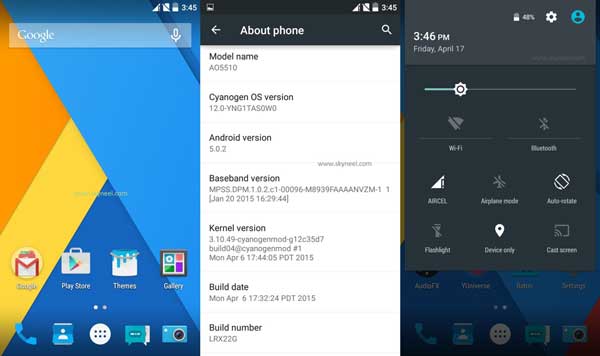
check out:

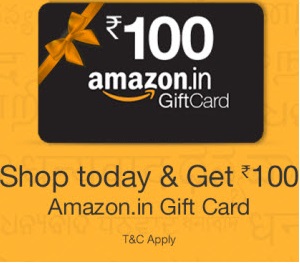

0 comments:
Post a Comment