
The files which are required for the process come from different resources and so we have compiled all of them to make a ‘Rooting Kit’. Please note that we do not take credits for any of the program in the rooting kit. Their respective developers are highly appreciated.
Download the rooting kit for kitkat CM11s from here.
Download the rooting kit for lollipop CM12S from here.
Prerequisites:
Before we go into the process, let do make some necessary settings on your Yureka.
- Go to Settings.
- Scroll down and go to About Phone.
- Scroll down and tap build number 7-10 times until you see a popup stating ‘You are now a developer’.
- Press back and now a new section called ‘Developer Options’ will appear in settings. Tap on it and turn on the toggle at the top.
- Now scroll down and turn on USB Debugging.
- Now make a backup of all your data as the next step will wipe all the data present in the Internal Memory.
- Make sure you have 70-80% battery to prevent unexpected failures.
Disable driver signature enforcement if you are running 64bit version of windows 7. This can be done as follows:
When you boot screen comes up on your PC, press F8 a number of times until you see this boot menu
When you boot screen comes up on your PC, press F8 a number of times until you see this boot menu
 Now, use arrow keys to navigate to ‘Disable Driver Signature Enforcement’ and press the enter key. Once you will press the enter key, Windows will disable driver signature enforcement for that boot only. If you restart, the settings will be back to normal.
Now, use arrow keys to navigate to ‘Disable Driver Signature Enforcement’ and press the enter key. Once you will press the enter key, Windows will disable driver signature enforcement for that boot only. If you restart, the settings will be back to normal.How to unlock Yu Yureka’s Bootloader:
- Extract the adb_fastboot file present in the rooting kit in a new folder in your C:/ drive.
- Power Off your phone.
- While continuously pressing the Volume Up key, connect your phone to the PC/Laptop via USB cable.
- You will get a black screen stating ‘Fastboot Mode’ at the middle.
- As soon as you plug your phone into the PC, windows will start installing drivers all by itself. Please wait for the installation to complete.
- After the drivers have been installed successfully, go to the folder where you have extracted adb_fastboot file.
- While pressing the Shift key on your keyboard, right click in the folder and select ‘Open Command Prompt Here’. The command prompt will open up.
- Now type the following command to check if your device has been detected in the fastboot mode
fastboot -i 0x1ebf devices - If all is well, you will get something like this.

For those who are facing fastboot detection issues, follow the following steps –- Download the drivers from here and extract them in a new folder.
- Connect your phone to the PC.
- Press Win+X and open device manager.
- In ‘Other Devices’ section, you will see your Yu Yureka as ‘Android Device’. Right click and select ‘Update Driver Software’.
- Select ‘Browse my computer for software’. Now click ‘Let me pick’ option, click next, click on ‘Have Disk’ and browse to the folder where you extracted the drivers.
- Select ‘AndroidWinUsb.inf’ from there and click okay.
- Select the driver ‘Asus Driver Interface’ and click next and install the software.
- Now run the following command
fastboot -i 0x1ebf oem unlock

Congrats! Your Yu Yureka’s bootloader has been unlocked!
How to flash TWRP Recovery On Kitkat CM11:
- Now copy the yu-twrp-recovery file from the rooting kit to the folder where you extracted adb_fastboot.
- Using the same old method, go into fastboot mode and open the command prompt. Now run the following command.
fastboot -i 0x1ebf flash recovery yu-twrp-recovery.img - Once the recovery is flashed successfully, disconnect your phone.
Congo again! You have successfully flashed TWRP recovery on you Yu Yureka. Now you can close the command prompt.
How to flash TWRP Recovery On Lollipop CM12:
- Copy the TWRP folder from the rooting kit to the internal storage of your phone.
- Now, copy the yu-twrp-recoveryx64 file from the rooting kit to the folder where you extracted adb_fastboot.
- Using the same old method, go into fastboot mode and open the command prompt. Now run the following command.
fastboot -i 0x1ebf flash recovery yu-twrp-recoveryx64.img - Once the recovery is flashed successfully, disconnect your phone.
How to Root Yu Yureka by flashing SuperSU:
The files which are require to flash recoveries are different for kitkat and lollipop. However, to flash SuperSu zip on your device, you need to follow the same steps.
- Copy the SuperSu file from the rooting kit to the root directory of your phone’s internal memory.
- Power off your phone.
- Now boot into recovery mode by pressing Volume Up + Volume Down + Power buttons simultaneously. You will see something like this.

- Now tap on ‘Install’.
- Confirm that you are navigating in the internal storage of your device. Navigate to the place where you copied the SuperSU file. You can use the back buttons and ‘Up a level’ button to navigate.

- Tap on the file name and you will see something like this.

- Swipe to confirm flash. Now tap on reboot.
All done! You have successfully rooted you Yu Yureka! You can check the root access by installing Root Checker app from the PlayStore.
If you are facing any problems, do tell us in the comments section below.
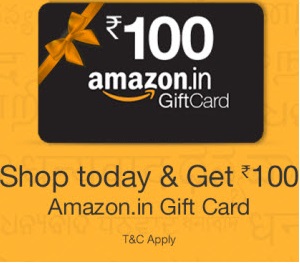

0 comments:
Post a Comment